There are many teaching software (platforms). I will compare the several teaching software (platforms) that I personally use. I hope to help you who are choosing a live broadcast software (platform) or are using a certain software (platform). If you are confused, of course, I hope to lead the way here and get your correction.Or supplement.
1. Dingding live broadcast
First, step:
First of all, teachers and students must install Dingding on their computers or mobile phones.
Secondly, to build a group in Dingding, it is necessary to bring all the students in. Some schools have already established class groups and do not need to rebuild them (the hierarchical relationship of Dingding's organizational structure is very clear).
Again, just initiate a live broadcast in the class group. In addition to this method, Dingding also initiates a video conference (this supports up to 302 people to participate).
Second, the characteristics:
1. Both teachers' computers and mobile phones can initiate live broadcasts. 2. You can hook up in multiple groups (This feature is very useful, one person can teach multiple classes or hold meetings throughout the year to hook up), and at the same time support 10,000 people online at the same time (I haven't tried it). 3. During live broadcast on the computer, three modes, such as screen sharing mode, camera mode and professional mode, can be used for live broadcast. Different modes have slightly different functions. For example, using the screen sharing mode, you can freely switch between files opened by the computer, Dingding's own whiteboard, camera and other screens. You can communicate in text and support voice with a microphone, but there is no student answer board. 4. There is a playback function. Students who are not in class for special reasons can watch the playback. However, the video conference does not have a playback function (you can use the mobile phone screen recording tool to record the video). 5. There are functions such as homework circle marking and correction, statistics and excellent homework sharing in the home-school system. 6. The delay is about 6-9 seconds. 7. The video conference function can see the actual situation of each student. Using the screen sharing function, the files and operations in the operator's mobile phone can be shared in the video conference to all participants to watch (for teachers who do not have a computer but only a mobile phone, you can use this function to play PPT to students in class).
2. Tencent Classroom Speed Edition
First, step:
First of all, teachers must install Tencent Classroom Speed Edition on their computers, and students install Tencent Classroom on their computers or mobile phones (students can also not install it, click on the link sent by the teacher to listen to the class, but use the installed client to listen to the class with more functions).
Secondly, teachers run Tencent Classroom Speed Edition on their computers, share a QR code or a link to send to students, and students scan the code or click on this link to enter the classroom to listen to the class.
Second, the characteristics:
1. Teachers can switch between four screens: the shared desktop window, the open PPT, the video to be played, and the camera in the computer. The camera can be embedded in the PPT screen or in the corner of the shared desktop to form a picture-in-picture. 2. The teacher can control the student's hand and voice connection. 3. There is an answer board on the teacher's side. When the question types such as selection and judgment appear in the courseware, students are allowed to interact with the questions through the answer board sent by the teacher. The current version can generate a playback video (available for download). 4. Each teacher must create a classroom and distribute QR codes and links to students. However, after sharing once, each teacher who uses it has a fixed entrance in the STUDENT APP, which means it will be easy to enter the classroom next time you listen to the teacher's class.
3. Tencent Conference
First, step:
First of all, teachers and students must install Tencent Conference on their computers or mobile phones.
Secondly, teachers initiate quick meetings on computers, mobile phones, and tablets (you can also book meetings, the free version can only support 300 people), generate a room number, and students can join the room when they open the Tencent meeting to listen to the class.
Second, the characteristics:
1. Teachers can initiate meetings on both computers and mobile phones. 2. Both teachers and students can open video and voice communication, and anyone can share their own desktop. 3. Teachers share their desktops through the computer terminal, and they can switch between various teaching software running on the computer. For example, they can switch from shared WORD to shared PPT, and they can also switch to open video and music windows at any time, so that videos and music will not be restricted by inserting courseware to play. There can be video footage of the teacher in the live broadcast, and the sound transmission is relatively clear and smooth, with basically no delay. 4. Teachers can open the text exchange area for text communication. 5. Both teachers and students can share their own desktops and make sounds. It may cause interference during the live broadcast, but the initiator of the meeting can set all staff to mute.
Fourth, QQ
First, step:
First of all, teachers and students must install it on computers or mobile phones (generally everyone has installed it), build a group in QQ, and pull students in.
Secondly, click on the QQ phone (using the same function as the video phone) or the group class (using the same function as the live room) in the class group.
Second, the characteristics:
1. Teachers can broadcast live on both computers and mobile phones, but some functions cannot be realized on the mobile phone. 2. Teachers adopt three modes of group class through the computer terminal, including host mode, free mode and Maixu mode. You can play videos, share screens, and present PPT during the live broadcast. Using QQ phone, you can demonstrate the whiteboard and the analysis screen. When switching between the two, you must turn off the other. The mobile phone does not have functions such as sharing screens and presentation whiteboards, but the camera can be used. 3. Teachers can open the text exchange area for text communication, but there is no student answer board. 4. Both teachers and students can share their desktops and make sounds. It may cause interference during the live broadcast, but in some modes, speech bans and bans can be set. 5. Class management, check-in, homework distribution, etc. can be carried out.
5. Good score (teachers must apply for live broadcast permission)
First, step:
First of all, put courses on the shelves in the operation background with good scores.
Secondly, the teacher enters the URL on the computer, enters the account number and password to log in, and clicks live broadcast. Students install the score APP on their mobile phones (if you use a computer, you can directly enter the URL), enter their account number and password to log in and receive the course, and enter the classroom to listen to the class.
Second, the characteristics:
1. You must obtain live broadcast permission. 2. Files such as word or PPT for teaching can be imported into the platform, desktop sharing can also be used, and there is also a whiteboard that comes with it. Teachers can freely switch between sharing desktop windows, open PPT, videos to be played, and whiteboards. 3. The teacher can control the student's hand, voice or video connection. 4. The teacher has an answer card. When the question types such as selection and judgment appear in the courseware, the students are allowed to interact with the questions through the answer card issued by the teacher, and the students' answers can be counted in real time. In addition, test papers or test questions can be distributed during the teaching process. 5. The teacher has additional functions such as naming, ringing, and lottery. 6. There is a function of arranging homework. After setting the answers, the multiple-choice questions can be automatically reviewed by the computer, and the subjective questions can be taken by students and uploaded to the teacher for review. This function can also be used as an exam.
Schedule:
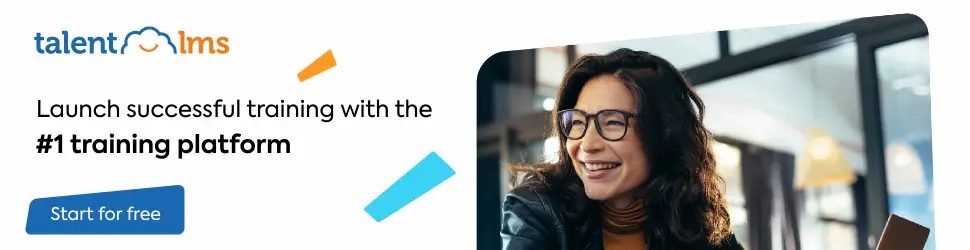
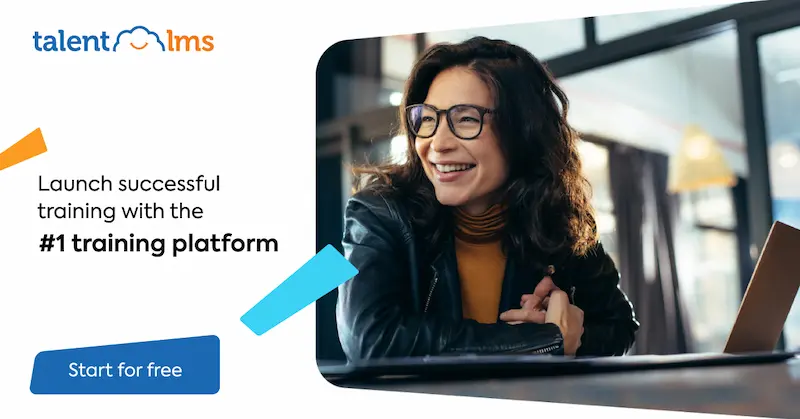
Leave a Reply