For experienced teachers, although the production of PPT courseware is not difficult, it takes time and patience for teachers to collect and organize materials and design teaching links to “do work” on PPT courseware.
Multimedia teaching is based on text, combined with images, sounds, animations and other means, to stimulate students' senses in many ways and arouse students' interest, thereby improving teaching efficiency and educational effectiveness. There is no difference between a rigid multimedia courseware and a blackboard and chalk teaching method, and the teaching effect it obtains will naturally not be significant.
In this issue, I will share 3 easy-to-use courseware production tools for teachers to help teachers go from courseware Xiaobai to the existence of a great god in the eyes of others.

1. PowerPoint (PPT)
PowerPoint is one of Microsoft's Office series of components, and it is also the most commonly used slide making tool for teachers. Because it is more powerful and easy to learn to edit multimedia, many teachers started with PowerPoint to make courseware. It has built-in rich animations, transition effects, and a variety of sound effects, and has a powerful hyperlink function, which can directly adjust many external files to meet the general teaching requirements. As we all know, although PPT is basic, it is very powerful. It uses audio, video or Flash content to enrich the presentation experience. Although teachers are generally new to making courseware, they are made through PPT presentations, but the great gods can do it very beautifully.
However, the animation of PowerPoint is a bit blunt and monotonous. The interactive function is actually a hyperlink, which is powerless for courseware with high interactivity requirements.

2. Xiwo Whiteboard (interactive courseware editing)
It is an interactive courseware tool specially designed for teaching scenarios. It provides courseware cloud synchronization, subject tools, mind maps, classroom activities, super classification and other commonly used functions for teaching. It can manage, preview and share courseware, and it can also be connected to a computer for mobile teaching. Write by hand at any time, clear the screen at any time, and say goodbye to the harm caused by chalk ash to teachers. In addition, you can also find the required courseware in the courseware library. There are many excellent teachers sharing them. From elementary school to high school, in addition to different subject education, there are also various thematic education.
This tool can also make games, which are simple and convenient to operate, such as judging right or wrong, knowledge classification, word selection and filling in the blanks, etc., allowing children to combine playing games with learning to improve initiative and enthusiasm. A good courseware can make the classroom icing on the cake and more vivid, so that knowledge is not only floating in words, but also through sound, pictures, and videos. More personal experience.
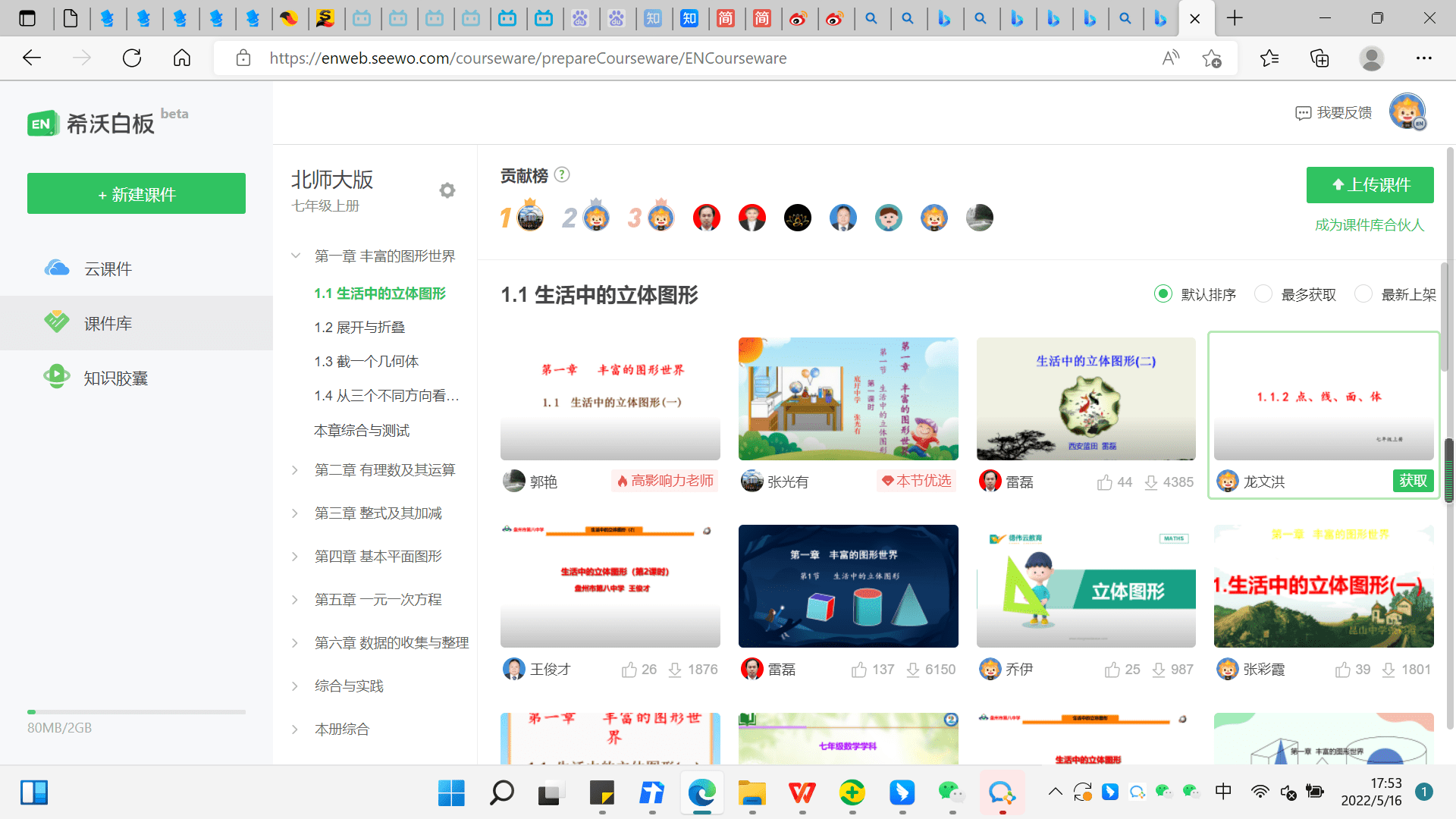
3. Dubbing duck (dubbing applet)
Dubbing duck is a small dubbing program in the chat tool, whether it is sunny, lively or gentle and sweet voices, male voices, female voices, children's voices... The operation is simple, and the sound effects produced are comparable to real voice actors, and it is much more convenient than the teacher's own recording.
When making courseware, Tongsheng is very suitable for dubbing paragraphs, which is cute and interesting to attract children's attention. If you want to be more formal, choose the calm voice of the news reading aloud, and the voice of the 100+ dubbing anchors is optional, giving students a sense of telling. English teachers can also use the dubbing in English courseware to make English courseware. There are special English AI dubbing, and the English is very nice.
Specific steps to use: First open the dubbing duck applet, enter the text you need to dubbing, click on all anchors, select the dubbing anchor you like, and click Save the work after the audition. A dubbing will be done, and you can export it when you need to use it.
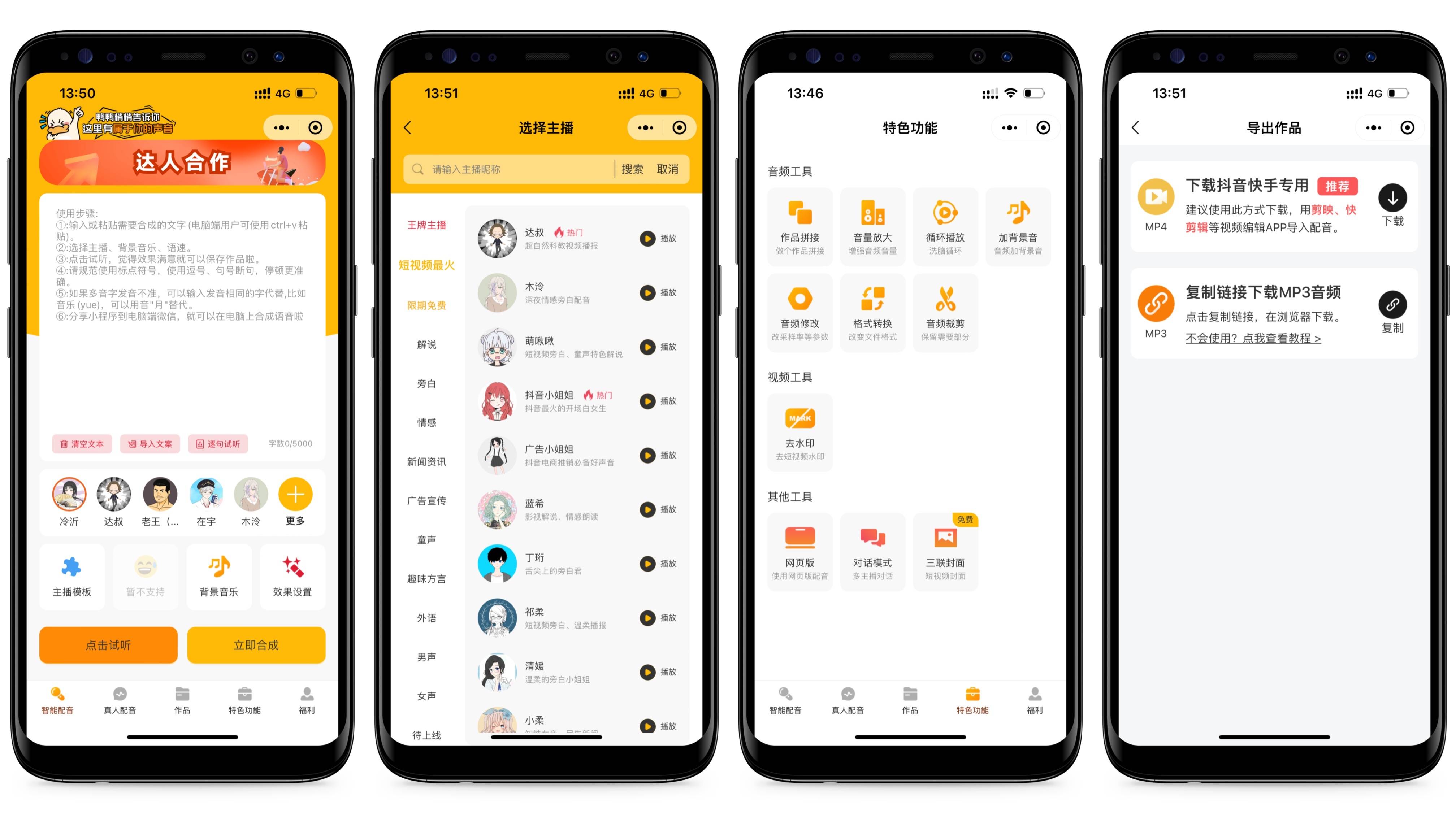
In class, teachers often need to read through recording. After making dubbing, many teachers don't know how to insert sound into the PPT to make sound courseware. Today I will share it together.
How to insert dubbing into PPT? The method of inserting courseware dubbing in PPT is as follows:
1. Insert an external sound file.
2. The sound inserted into the clip art PowerPoint comes with a media clip library, which provides the sound media type. Select the slideshow you want to add sound to, in the ”Media“ group of the ”Insert“ ribbon, click the ”Sound“ button, a drop-down list will pop up, in which you select the ”Clipart Audio“ command, open the ”Clipart" task pane, in which the installed built-in sound files will be listed.
3. After the sound is inserted into the slide, you can edit the sound and cut out part of the sound you need. Here's how to share with you: After the sound is inserted into the slideshow, click the small speaker icon, and a “Audio Tools” tab will appear in the ribbon. Click the “Play” tab to switch to the ribbon where the sound is edited.
4. In this functional area, you can crop the sound, set the fade-in and fade-out effect, set the volume, and other sound setting options.
4. Film editing (video editing tool)
This is an official editing software launched by Douyin. Teachers can use it for video editing when they need to make guided videos of courseware for young grades. The material is rich, the operation is simple, and it supports functions such as filters and beauty stickers. Teachers who have no editing foundation can also easily get started.In addition, you can also use it to pick out the keynote teacher through intelligent keying, and then add suitable backgrounds such as blackboards and classrooms. This requires the imagination of the teachers to make it~
If the teachers don't want to appear in real people, they can use the special effects of the cut-character special effects-cartoon images in the image to replace their faces, so that they have both your expressions and movements, but they won't show their faces.

5. EV screen recording (course recording tool)
Every teacher who has received a class recording task is very familiar with the ev screen recording software. There are many screen recording software on the market, this one is compact and convenient, and the clarity and recorded file size are very convenient and practical. There are 1 purpose. Make micro-courses and online courses. 2. Explain key questions and difficult problems. After recording the video, students can watch it repeatedly 3. Try it. Add the ppt, look back after recording it, and you can find many problems with yourself. Compared with simply speaking by yourself, I don't know how many times better the effect of this kind of screen recording trial is. Be able to control the rhythm of the entire class. 4. Record a meeting or open class. Sometimes the course is too fast and the screen characters are not clearly seen, so it is recorded and played back at any time, and it becomes an exclusive resource for yourself.
How to use it, note that this is the computer side. 1. Full-screen recording: suitable for recording micro-class ppt or meeting 2. Selection recording: I use more when explaining word papers 3. You can choose to record your own voice and computer voice. Record a micro-class to see if there are sound effects in your ppt. If not, just record your own voice.

Finally, PPT courseware production follows the following principles, you can also easily make vivid courseware:
1. Clever use of other people's courseware to learn excellent examples
2. Clever use of animation to add fresh elements to the classroom
3. Clever use of subject tools to make knowledge points more figurative
4. Clever use of templates to make PPT more beautiful and tidy
Well, today's teacher courseware production and dubbing essential software sharing is here, teachers and friends, have you learned it? Welcome to discuss more practical knowledge in the comments area~
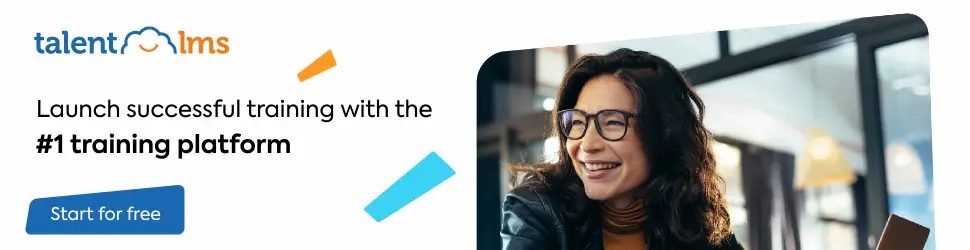
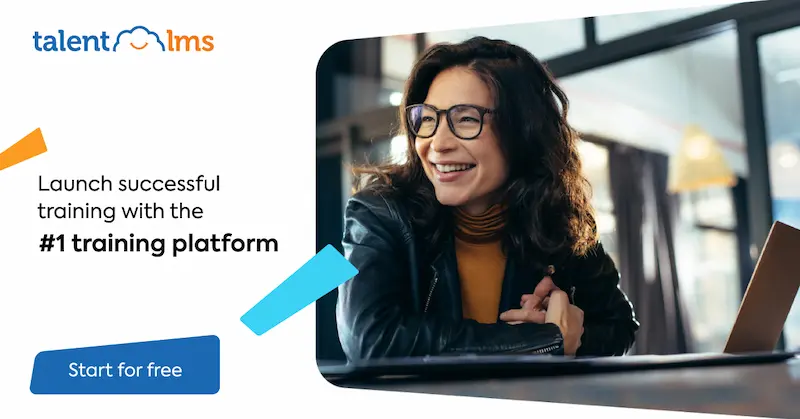
Leave a Reply