Most teachers use PPT for lectures, but the final presentation of the micro-class is in the form of video, so we need to convert the PPT document into a video.
In this article, we introduce the way to directly generate videos using PPT:
Export videos using PowerPoint.
Click [File]—[Export]—[Create Video].
Then click [Create Video]-select file placement.
You will see the progress bar of video production at the bottom of the PPT.
attention:
① When creating a video, you can choose the clarity of the video. The clearer the file, the larger the file, and the longer the conversion time. If there are no special circumstances, you can choose [Standard 480p].
② You can set the number of seconds for each slide to create a video. This 5 seconds is only suitable for pages that are still clicked to change pages. It will be automatically changed to five seconds.
If the timing is timed through rehearsal, or by recording a slide presentation, or if the switching time is manually set, it will be subject to the switching time set by yourself.
Use PowerPoint to save as mp4 or wmv format.
Click [File]—[Save as]-and select the MP4 format.
Different office versions have different ways and locations to convert to video
For example: office 2010 version generates a video: file—save and send-create a video.
If the office version is lower, it is recommended to use screen recording software to make a video.
Use the WPS2019 version to export the video, and the file-save as-output as a video.
To summarize
1. To generate a video using PPT, you can click [Export]—[Create video];
2. Use PPT to generate a video, you can also use save as a video format;
3. Different office versions, different video generation methods and key positions;
4. If the office version is lower, such as the version before the 2007 version, you need to use ripping software to rip.
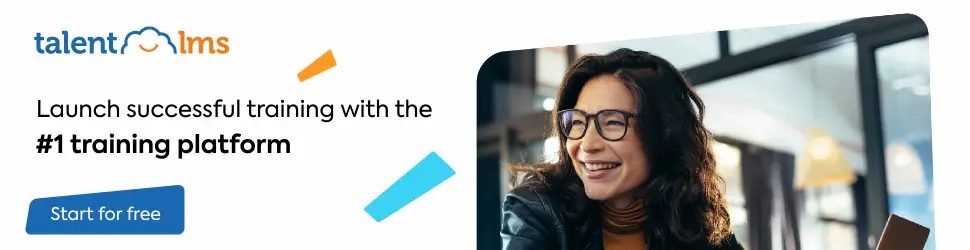
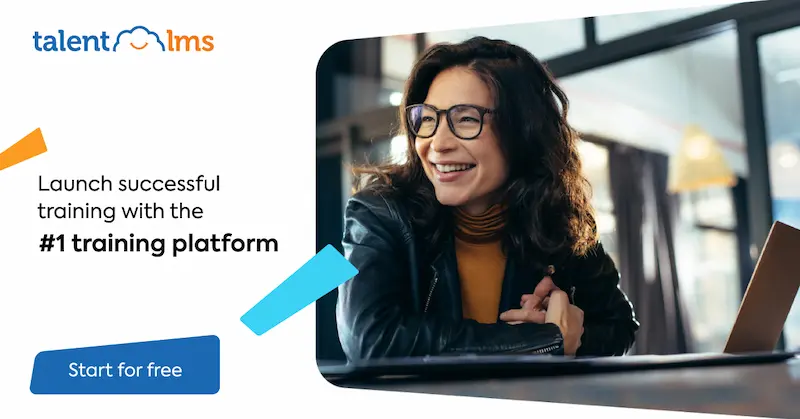
Leave a Reply