There are many ways to make a class schedule. It can be used as a drawing software to make it, or it can be made by hand-drawing; if you want to make it once and use it multiple times, using Word to make a class schedule is the best choice.
The method of making a class schedule with Word is very simple. You only need to make a template. If you want to modify the content, you can complete it in a few simple steps. You don't need to spend a lot of time to redo the class schedule.
Open the Word document, click [Insert], click [Insert Table], enter the number of columns (7 columns) and rows (8 rows) in the pop-up window, and then click [OK] to insert the table.
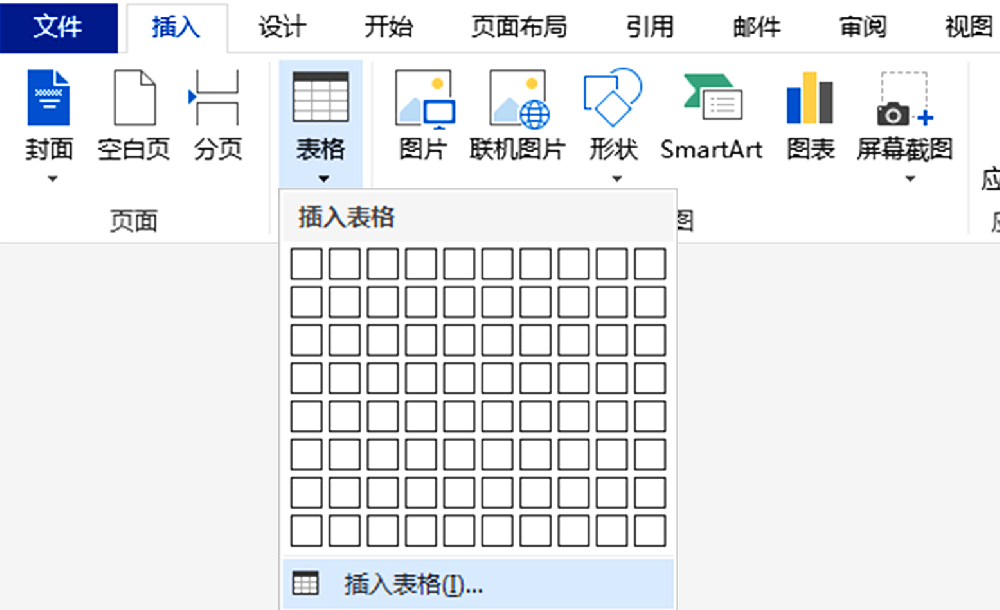
Right-click the table, click [Table properties], continue to click [Border and shading], then click [shading], fill the color, click [OK], you can set the background color of the table.
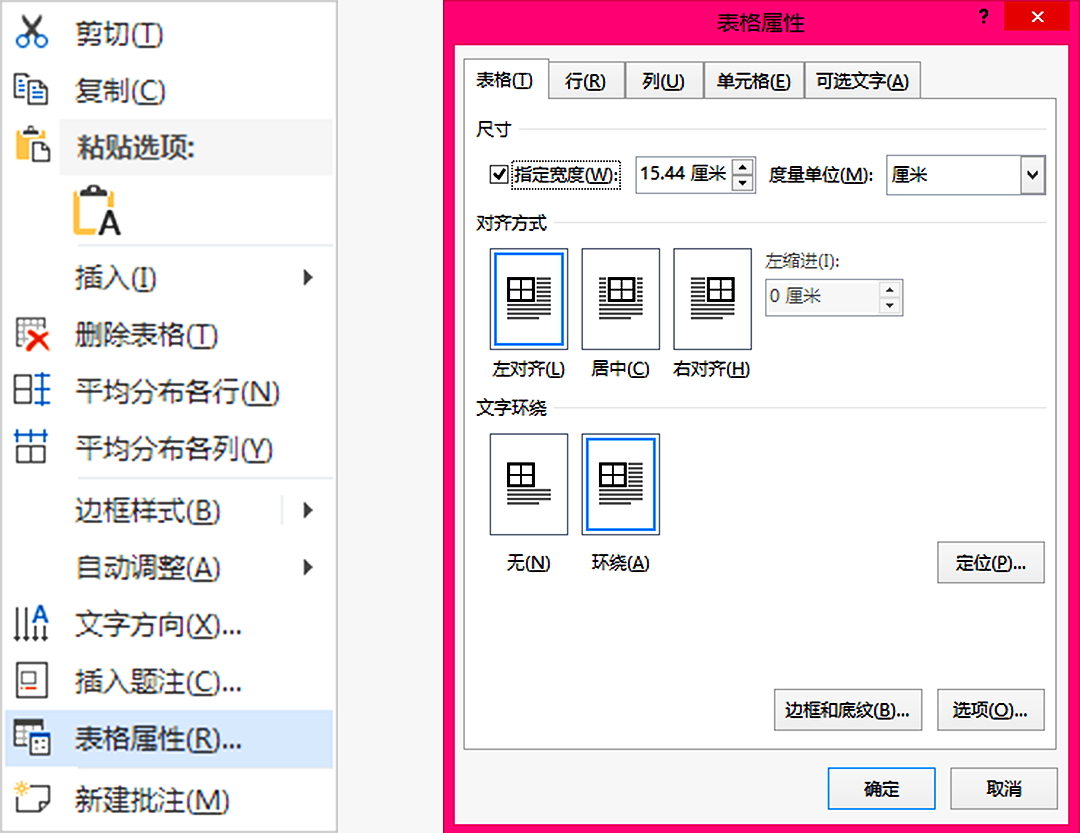
Hold down [Ctrl] to select the cell you want to merge, right-click, click [Merge cells], then enter the content, click [Layout], and click [Text direction] to set the text to “vertical” display.
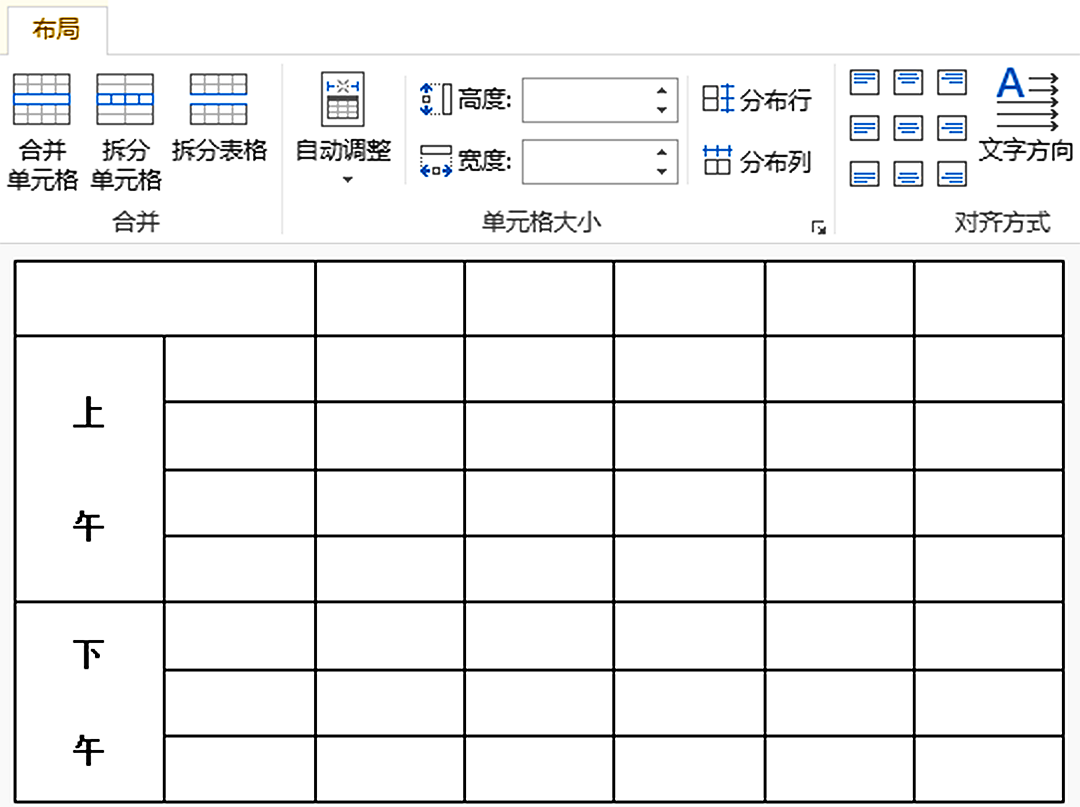
Click on the table with the left mouse button, click [Design] in the toolbar, click [Border], and click [Diagonal frame line] to set the header slash, then enter the content, adjust the style, and a simple class schedule is ready.
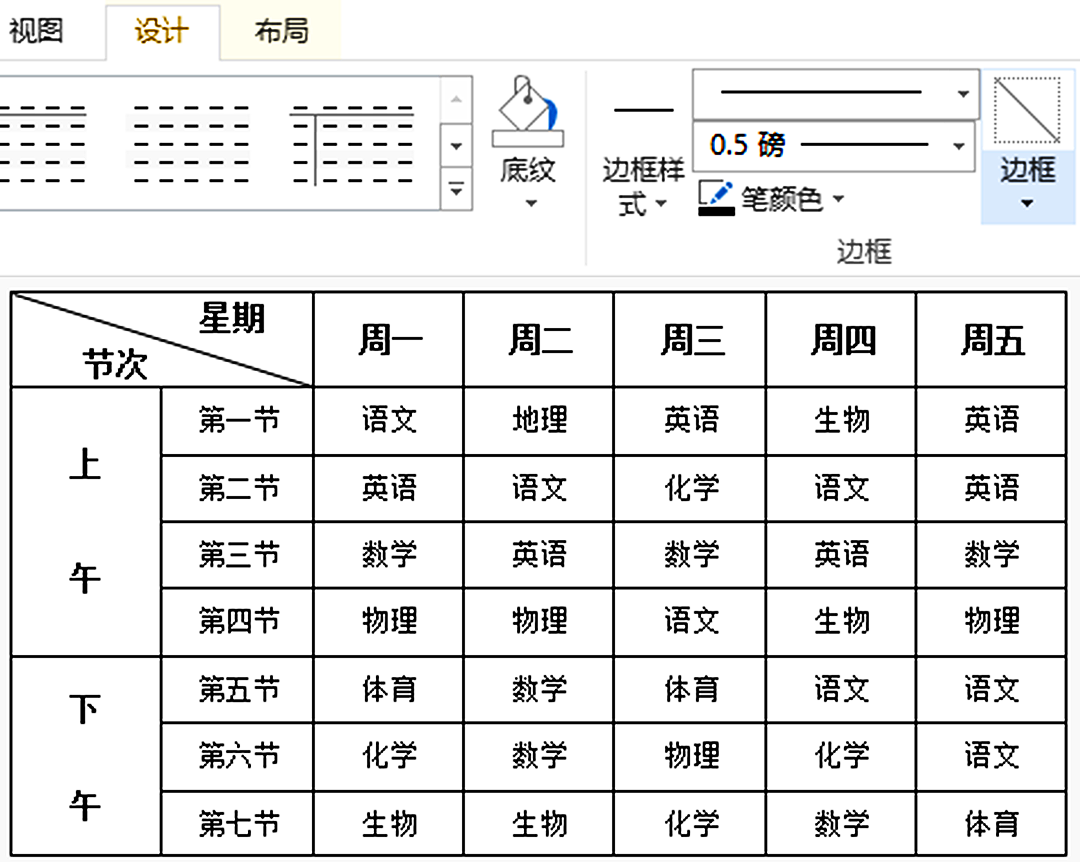
Click [Insert], then click [Picture] to insert the picture into the document page, and then adjust the size and position of the picture; continue to click “Layout options” on the right side of the picture, click “Line under the text”, you can set the picture as the background image of the class schedule.
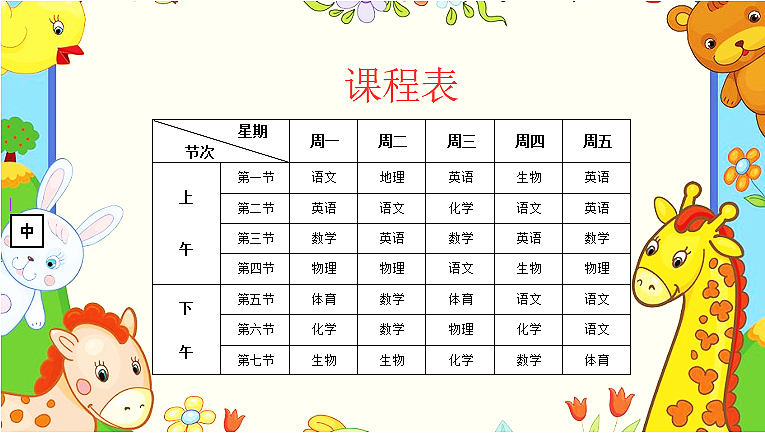
After the class schedule template is ready, if you want to modify the content of the class schedule, you only need to simply re-enter the replacement content.

You can also change different background images, just need a simple operation, insert the background image, and make various types of class schedules.
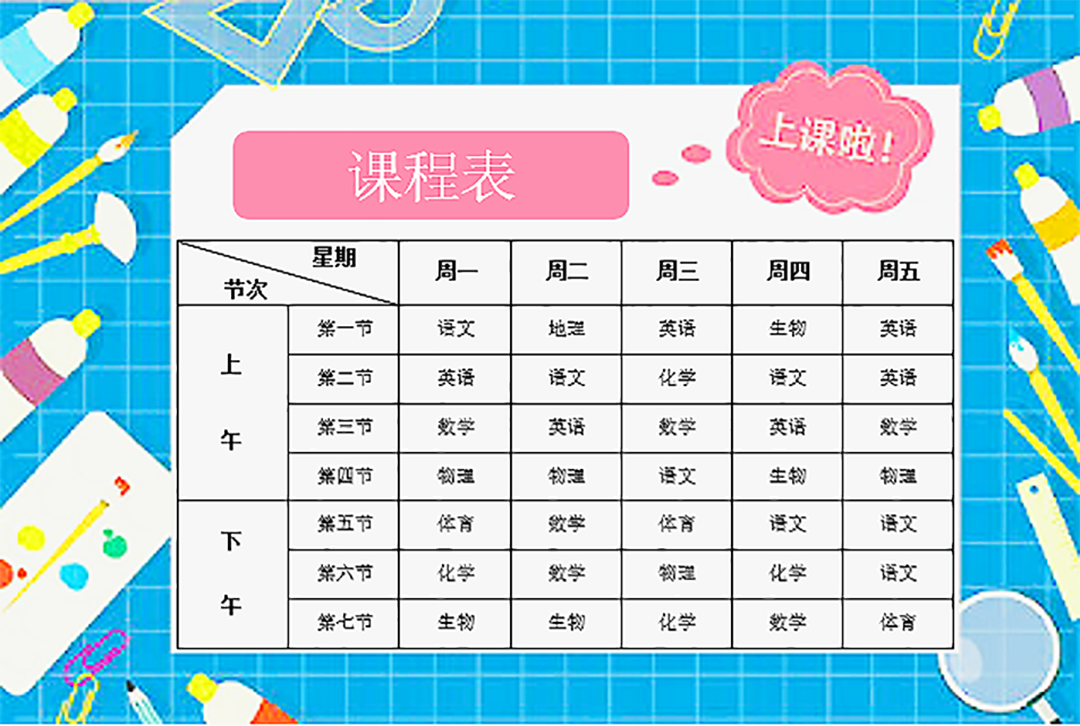
The above is the method of how to use Word to make a class schedule shared with you. Have you learned it?
Readers are welcome to comment and leave a message, follow me, learn more office software tips, and make your work more effective with half the effort.
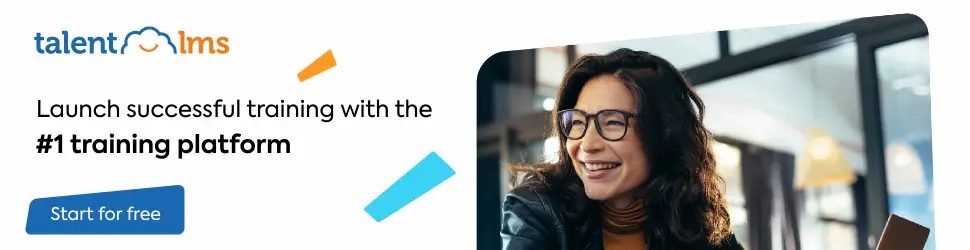
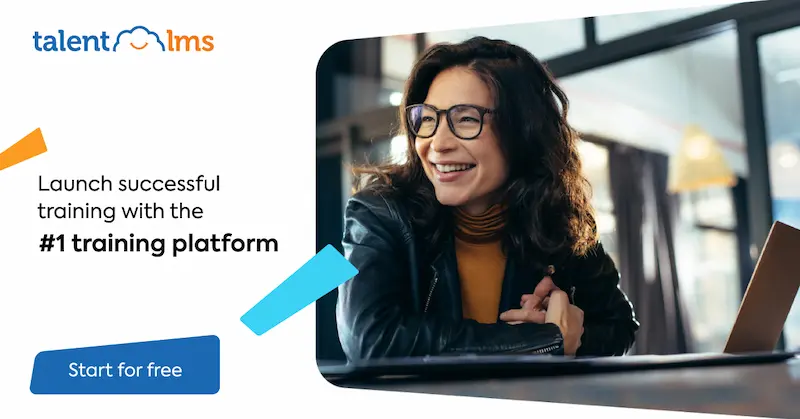
Leave a Reply