[First method] Use Sign in Function to sign in
1. Enter the conference room
Enter the conference room
2. Click "Apply”
Click apply
3. Click “Sign in”
Click to sign in
4. Initiate sign-in
Here you need to set it by the creator of the meeting, two parameters:
(1) Length of sign-in: That is, after initiating the sign-in, how long does it take for the participants to complete the sign-in.
For example, if you choose 5 minutes, you can sign in within 5 minutes after initiating the sign-in, but you cannot sign in if it is outdated; unlimited time means that you can sign in during the meeting.
(2) Sign-in instructions: You can give a detailed text description of the sign-in, limited to 20 words.
For example, in this training organized by me, if you don't make the sign-in instructions, and the students sign in directly after the start, the names will be diverse. The WeChat names of the post-90s and post-00s are all very personalized, and you definitely don't know who is who, then you lose the meaning of signing in.
What should I do?
Write the requirements succinctly in the place of the sign-in instructions, “First change your name, then sign in, the format is: Name + student ID”.
Students receive the sign-in notification, check the instructions, and they can sign in effectively according to the requirements!
Initiate sign-in
5. Download the sign-in record
After initiating the sign-in, you can view the sign-in status in real time in the sign-in record. After the meeting is over, you can export all the sign-in records for retention to facilitate the statistics of the number of participants.
Download sign-in record
【Second method】use Conference registration Function to sign in
1. Make registration settings: modify the meeting-open the meeting registration-confirm the modification
Modify the meeting
Open the meeting registration and confirm the modification
2. Log in to the computer Web version of Tencent Conference to set the parameters (all operations before this step can be performed through the mobile app)
(1) Click on the user center after logging in
Click User center after logging in
(2) Click on the meeting list in the menu bar on the left, and then click on the blue font below the main body of the meeting
Meeting list-Meeting topics for scheduled meetings
(3) Set up to collect information about participants
Click Edit to enter the settings page.
Click edit
First of all, the system has given a preset problem, first look at the information you need, whether there is any in the preset, if there is any, just check it directly. The names of the participants are required for this meeting, check it.
Preset questions to choose from
Secondly, if the information you want is not in the preset question, then continue to pull down and set it in the custom question. The question types include short answers, single items, multiple choices, etc. The content of the question is described according to the actual situation. If you need to continue to add information, click Add question, and click Save all after setting it up.
Then I also need to collect the student's student ID, then add short-answer questions for students to fill in; if I also need to collect the student's identity category, I will add single-choice questions, add party applicants, development targets and other options for students to choose from.
Customize problem settings
(4) Download the applicant information form
Click to manage the registration form
Click on the registration form
You can view the relevant information of a single applicant by viewing the details.
You can also download the information summary table of all applicants as an excel table by clicking Export.
Download the applicant information form
Summary table of Applicants
The above are the two sign-in methods in the Tencent conference. Have you learned them?
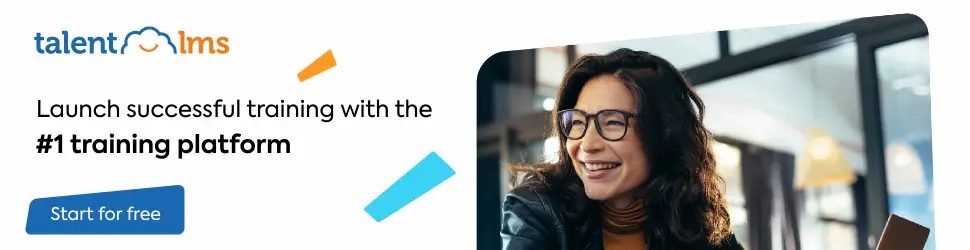
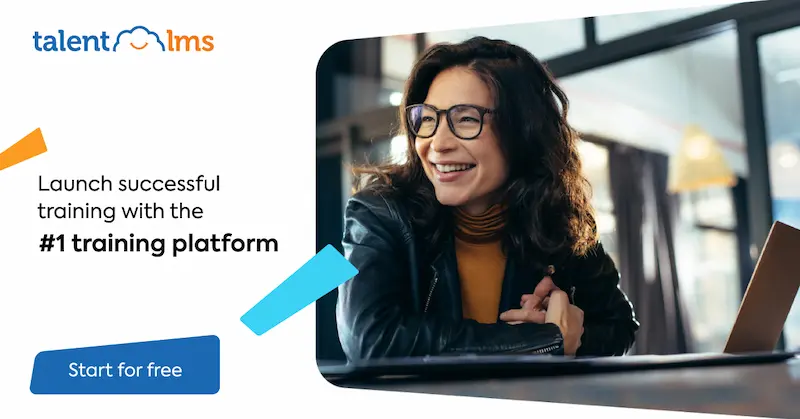
Leave a Reply