1, Enter [Business Center]-[Student Profile], select the student, and click [Add follow-up record】;

2. Fill in the follow-up content, you can choose to upload a picture and choose the next follow-up time. Follow-up content is required. After filling in, click "Save” to complete a single follow-up.
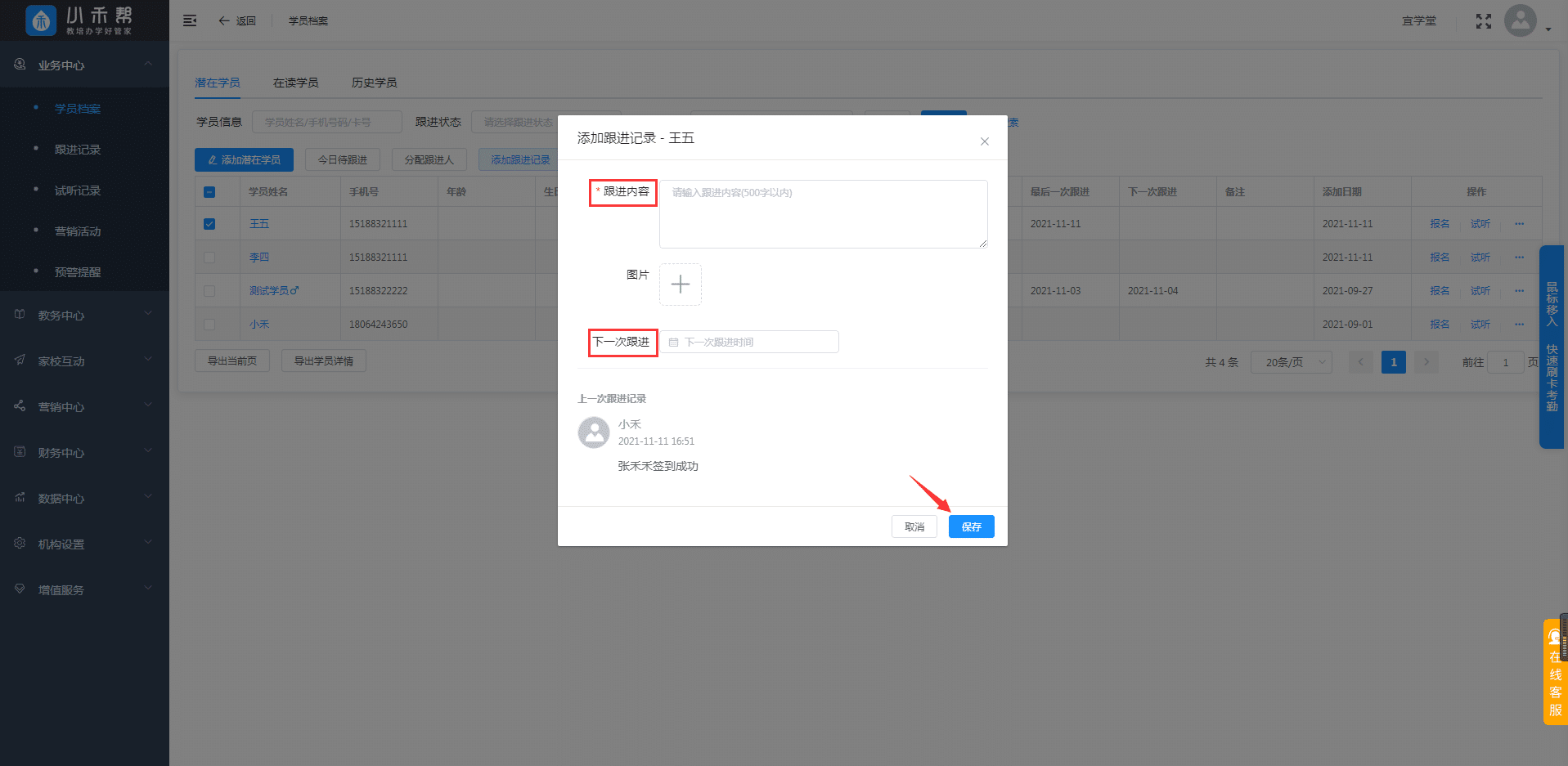
3. After filling in the follow-up records, you can click on a single student's name to enter the student details page on the [Student Profile] page, and click ”Follow-up Records“ to view all follow-up records in the history of this student.
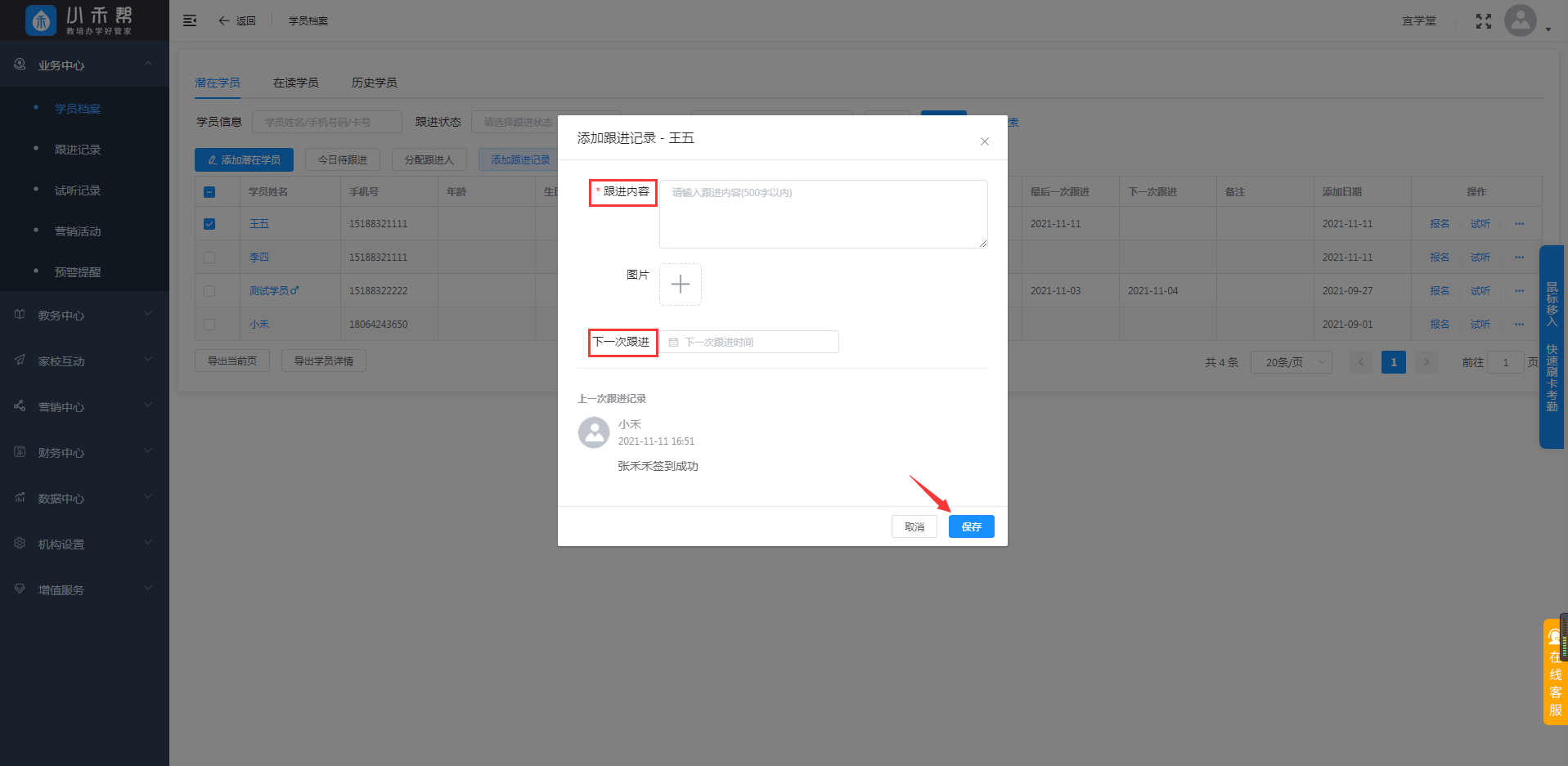
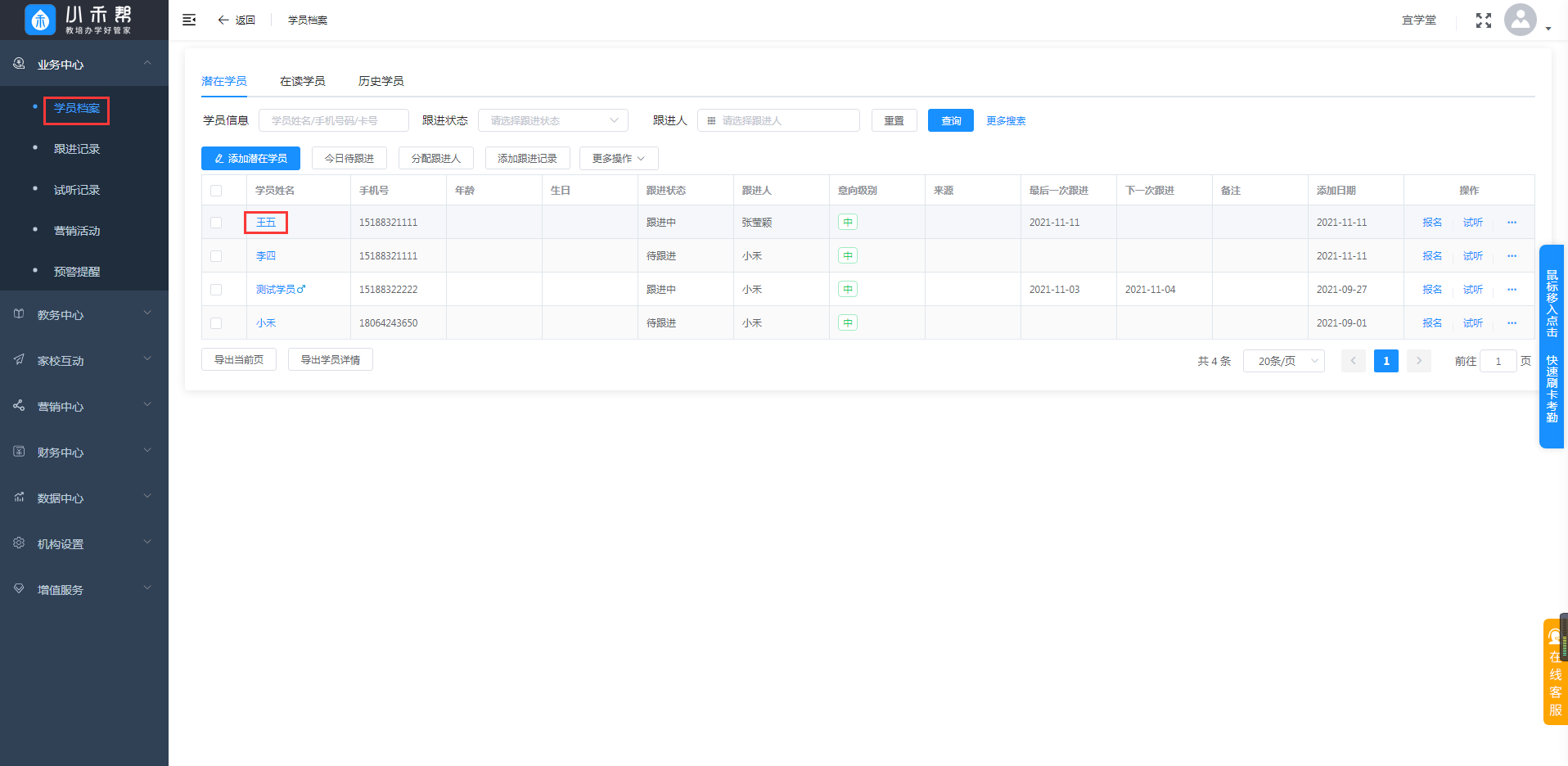
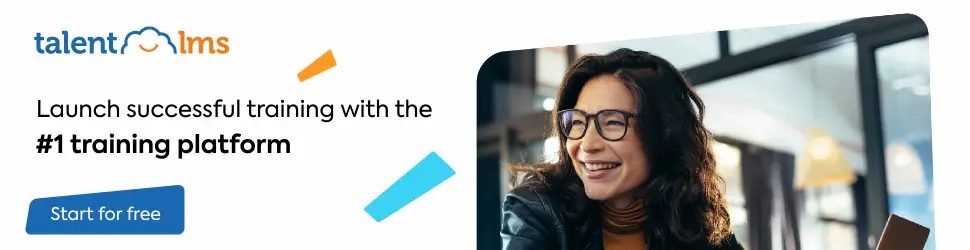
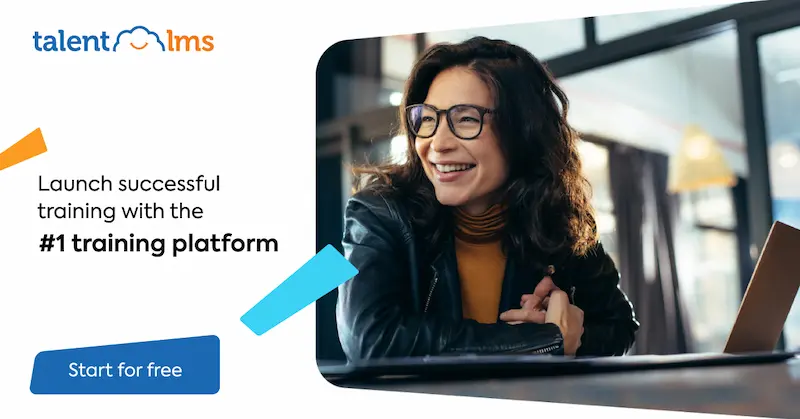
Leave a Reply